After completing the windows mobile application we wanted to create a test environment for testers to test the application but when i searched on the net for the information i was not able to find any help some of them said we have to install the sdks and some said to install the whole visual studio then after brief R&D i was a able to setup and create a basic test environment for testers to test the application.
below are the basic software's, and tools and configuration to test the windows mobile application some of the required software's and link to download
1. Microsoft Active Sync
2. Windows Mobile 6.1 Professional Emulator Images
3. Microsoft Device Emulator 3.0 Standalone
Creating the Environment:
1. First of all Install Active Sync , Windows Mobile Emulator Images and Microsoft Device Emulator as above series
2. Now to start emulator click on start--> all programs--> windows mobile 6.1 sdk--> emulator images--> windows mobile 6.1 professional emulator
3. Once emulator is opened Double click on the Active Sync Icon in the task bar as shown in below picture

5.Now to connect emulator to active sync we have to use device emulator start--> all programs--> windows mobile 6.1 sdk--> tools--> device emulator manager

6.The Green Right Arrow indicates active Emulator now right click on the link and select cradle as shown in above link now you can see the emulator starts connecting to active sync as show in below picture
 Creating SD Card on Emulator:
Creating SD Card on Emulator:1.By default Emulator does not contains card memory to create a virtual card memory go to D: or E: drive on your computer create a folder called “sd card”
2.Now Open your emulator click on files--> configure as shown in below pic
2.Now Open your emulator click on files--> configure as shown in below pic
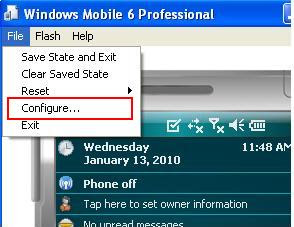 3.Now in the emulator properties go to general tab and browse and set the path to “sd card” folder created before now this folder acts as your storage card for your emulator
3.Now in the emulator properties go to general tab and browse and set the path to “sd card” folder created before now this folder acts as your storage card for your emulator 4.Now click ok and open your emulator now from your emulator file explorer you can see the virtual storage card as show in below picture
4.Now click ok and open your emulator now from your emulator file explorer you can see the virtual storage card as show in below picture
Installing the Cab
To install a cab file put the cab file in storage card folder via active sync or directly in your computer and click to install through the phone
To Uninstall a cab file Go to ActiveSync from file menu click tools-->Add/remove Programs make sure to uninstall only our application not framework or any other applications
To Uninstall a cab file Go to ActiveSync from file menu click tools-->Add/remove Programs make sure to uninstall only our application not framework or any other applications
To Emulate Calls and SMS on Emulator:
1. To Emulate calls on emulator is simple go to start--> all programs--> windows mobile 6.1 sdk--> tools--> “Cellular Emulator” in the cellular emulator window click on “Call Manager” Tab enter the phone number and press “dial” to cut the call press “Drop call” as show in below pic
 2.To Receive SMS on Device emulator from Cellular Emulator first of all you have to configure your Device emulator to receive SMS to configure go to files-->Configure in Emulator Properties window in peripherals tab change settings as show in below PIC note: you have to manually type COM3
2.To Receive SMS on Device emulator from Cellular Emulator first of all you have to configure your Device emulator to receive SMS to configure go to files-->Configure in Emulator Properties window in peripherals tab change settings as show in below PIC note: you have to manually type COM3 3.Now once changing the emulator properties ‘Soft Reset’ your phone by going to files--> reset-->soft and wait for the device to restart automatically
3.Now once changing the emulator properties ‘Soft Reset’ your phone by going to files--> reset-->soft and wait for the device to restart automatically4.To send SMS open the Cellular emulator Go to SMS tab type the SMS string and give the phone number and press send see below PIC now you should receive SMS on your emulator
 though this is the way i created the environment for testers if there is any better way or if this is not the right way to let us know
though this is the way i created the environment for testers if there is any better way or if this is not the right way to let us know


0 comments:
Post a Comment