Most common question among android mobile users is to add delete widgets and application shortcuts from android home screen but many people don't know removing and adding is just a touch away.
First to add widget on desktop/ home screen of android tap and hold empty area of the screen for a while with your finger now "Add to Home screen" window will automatically pop up now click or tap on "widget" as shown in belo pic
First to add widget on desktop/ home screen of android tap and hold empty area of the screen for a while with your finger now "Add to Home screen" window will automatically pop up now click or tap on "widget" as shown in belo pic
 Now you will be listed with a widgets that is available on your android mobile phone the number of widgets depends on how much added below pic shows the default list as i have not added any extra widgets now click on any widget that should be placed on the screen in below pic i am selecting "analog clock"
Now you will be listed with a widgets that is available on your android mobile phone the number of widgets depends on how much added below pic shows the default list as i have not added any extra widgets now click on any widget that should be placed on the screen in below pic i am selecting "analog clock"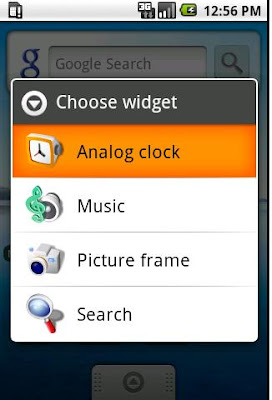
adding a shortcut is very easy just click on the menu and click and hold for a while on the application that you use most and want to create shortcut the menu automatically gets closed and you can see the shortcut on desktop see below pic

below pic shows the shortcut of application and widget placed on the desktop from above steps

Deleting or removing the widget or shortcut from android home screen is very simple just hold your thumb on widget or shortcut for a while you can see menu icon turning to thrash just drag and drop widget or shortcut as shown in below pic.
 you can delete analog clock widget shown on home screen of android in similar way
you can delete analog clock widget shown on home screen of android in similar way


12 comments:
very helpful!!
VERY HELPFUL!
Is there a fix when you drag to delete and they keep bouncing back on the screen?
I am sure I am missing something - only had phone 1 day.
Useless. That doesn't work with a widget that open a Web site. The Web site lauches at touch. We need to know a way to delete that does not requite touchscreen movements.
press and HOLD it down, dummy. reading comprehension ftl.
i already hold and drug it but nothing happen. only works with application but no with the clock... please someone teach me how to remove this stupid clock. it's so annoying la
lol.... it's work but take long time to hold it
Thanks guys..
Make fun all you want, but I am holding the damn thing until the trash can appears and dragging the widget to the trash can until it turns red, but it will NOT go away. Help!
THANKS A LOT. VERY HELPFUL AND MAKE ME FELT SO EASY NOW.
very helpful
I searched high and low for a way to put Android shortcuts into the waste basket (or trash). I'm glad I found your page, it was a big help. Thanks.
Post a Comment