We cannot take the snap shot of device emulator just by clicking print screen as windows mobile emulator overrides the print screen, i think most of the windows mobile developers would have come across this, 1) to take a snapshot or screen shot of device emulator you need to use a tool called "Remote Zoom In" which you can find in start-->All program --> Microsoft visual studio 2005-->visual studio remote tools-->"Remote Zoom In" as show in below PIC

2) Make sure to select which device or emulator you want to take the screen shot and in case of device make sure it is connected to PC via USB cable
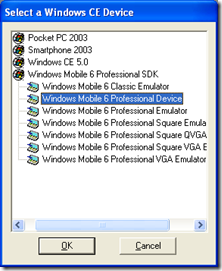 3) Now you can see the application connecting to the emulator or device as shown in below PIc
3) Now you can see the application connecting to the emulator or device as shown in below PIc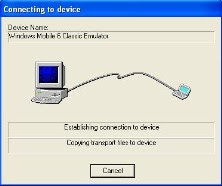 4) Once the screen shot is processed you can see the image and save as option give the path usually the default format of the picture is BMP you can change the format by opening it in the paint and again saving it in your desired format
4) Once the screen shot is processed you can see the image and save as option give the path usually the default format of the picture is BMP you can change the format by opening it in the paint and again saving it in your desired format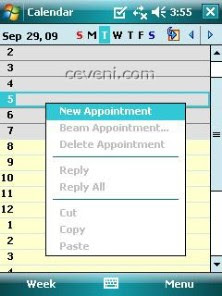 If there is any other hack or way to take the snap shot/ screen shot without using the tool do let us know
If there is any other hack or way to take the snap shot/ screen shot without using the tool do let us know


4 comments:
You can, try RIGHT ALT+PRINT Screen. This is controlled by the host key option.
Amit Chopra
@amit
useful tip and thanks for visiting the blog!!! :)
I cannot find microsoft visual studio tools in my laptop
thank you a lot. i no longer need to install any other screen capture software with this solution!
Post a Comment